How To Print Without Black (Tip: Use Other Colors)
Posted by Rob Errera on 12/10/2022

You are about to print out a PDF document, and the ink simply isn’t flowing. You remember ignoring the “Low Ink” warning, but there’s no more way around it - you’re out of black.
Don’t panic!
Read on to find out how to print without black before you finally order a new black cartridge. It’s a nifty little lifesaving trick, but you can only use it a few times until you really can’t do without fresh ink!

Printing with low black ink is not fun, but it's possible.
Printing Without Black - The Basics
There’s no doubt about it - the color black is by far the most used in printers, be it laser or inkjet.
Now, if you have a monochrome printer that prints just black and white, you’re out of luck - you’ll have to order a new black cartridge.
However, if you have a color printer and no more black in it, there are a couple of things you can do to keep printing for a little while.
If your color toner/ink cartridges have any color left, you can make your printer use those instead of black.
But before we jump to possible solutions, there’s one thing you should cover…
Check Your Black Cartridge First
Ok, so before you make adjustments to your printing settings, check on the cartridge first.
Most modern printers have onboard diagnostics and self-cleaning routines, but these are not infallible.
If you haven’t used your Inkjet printer for a while, there’s a decent chance that the ink dried inside the cartridge (this doesn’t apply to toner found in laser printers).
Your printer will sometimes notify you that there’s no ink, when, in fact, the ink may not flow because it’s clogged somewhere.

Sometimes your clogged ink cartridges simply need cleaning.
Here’s a list of things you can do to check if your printer is truly out of black or if something else is causing the issue:
- If your document came out in a gray shade instead of black, turn off your printer and turn it on again. Then, print another document or two to check if it happens again. Modern printers can unclog themselves automatically as they run a cleaning routine at startup.
- If that fails, maybe it’s time to clean the clogged printhead.
- You can also try reinstalling your cartridges. If the pieces are not tightly set inside the printer, it may report an error. Just make sure to shake the cartridge well to help the toner or ink flow better.
- Your ink cartridges come equipped with chips that communicate their status to the printer. Sometimes the chip simply sends the “low ink” message too early. You can try to reset the chip.
- A laser printer is printing streaked documents? The issue may lie in the machine’s drum unit and not in the toner.
How To Print Without Black - The Workarounds
Before going into settings, a simpler solution might work:
- Change your text to a smart font that uses less ink (think Times New Roman).
- Set printing quality to LOW, or set your printer to ink-saving mode.
- Change text color to blue, red, or another color. Works best if you’re printing Word documents and other editable formats. It’s not the most elegant or professional solution, but it may be a lifesaver in an emergency

Blue text looks alright - and it may be a quick fix if you need to print without black.
But if you need your document to seem black without actually being black… Well, you may be able to use your cyan, magenta, and yellow.
Printing without black boils down to making your printer use other colors to create a color that’s pretty close to black.
You’ll have to communicate the idea to your printer first. Nowadays, this is done through your computer OS (MAC and Windows).
!Keep in mind that this workaround may not work for you. Many printer models require at least some ink in all cartridges to keep printing.
However, if you’re lucky, your software may allow you to squeeze out the rest of your color ink without using black.
Let’s see how you can make printers keep on printing with an empty (or near-empty) black cartridge.
How to Set Your Computer to Print Without Black
Before you enter this process, make sure that there is nothing in the printing queue!
On Windows:
- Open Control Panel
- Go to Devices and Printers
- Right-click the printer you use
- Select Ink Cartridge Settings or Paper/Quality
- Find the Color* option
- Switch to Color Only
- Save and exit
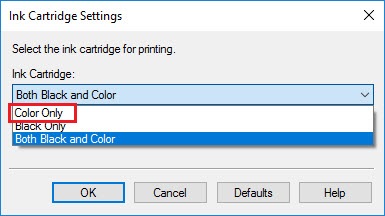
On MAC:
- Go to System Preferences
- Find your printer in Print & Scan
- Go through the menu and enter Options
- Search for Ink Cartridge Settings
- Choose Color Only
- Save and exit
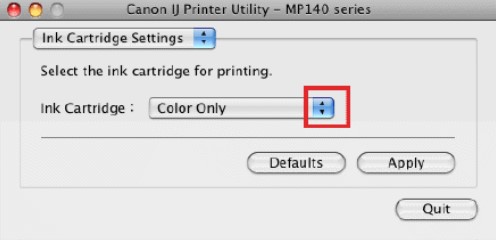
*If you can’t find these exact options, don't give up. They might be listed under a similar name.
Some printers require dedicated official software to fine-tune printing settings. Check the website of your printer brand to find the app you need. Once you get it going, you’ll have access to many printing options.

Print in color to avoid using black.
How To Print Without Black - FAQ
What can I do to make my black cartridge last longer once it gets near-empty?
You can make your black color last longer if you switch to either Color or Grayscale printing mode. However, you can do that at the expense of the color cartridges.
Color printing mode uses color only, while Grayscale uses black+color to create nuanced gray tones.
So, while saving a little bit of black, you will definitely deplete the color cartridge faster.
If you’re lucky, your printer may come with an ink or toner saving mode. This option will give you lighter-color prints, and make all your cartridges last longer at the same time.
Consult your printer user manual to find out how to enter ink saving mode - or try to find the option in the settings of your printer.
Is Grayscale printing mode an effective way to save ink?
As awesome as it sounds, this can only be an effective way to save some black ink/toner.
On the other hand, Grayscale does use more ink from the color cartridges, even if the printed page is in black, white, and gray.
This mode uses cyan, magenta, and yellow to create delicate shades of grey. Thus, we can safely say that printing in Grayscale is not an effective way to save ink.
However, it might be a good workaround if you’re in a pinch and need your document printed right away!

Grayscale printing means your printer uses cyan, magenta and yellow to make blacks richer.
Final Thoughts
As you can see, you can print without black ink/toner, but it isn’t a long-term solution. However, when you need to print out that document in a rush, knowing these little tricks can be a lifesaver.
In the end, it’s important to note that printing without black should be a last resort. Once you’re done with the emergency printing, make sure to get your printer some fresh black ink!
 Calculating arrival date
Calculating arrival date









