Printer Skipping Lines: Solution and Tips
Posted by Rob Errera on 06/15/2023

✅ Quick Overview:
Here are some reasons and solutions for resolving skipping lines in your printer:
1. Clean the Printhead: Use the printer’s built-in cleaning function, often found under the "Maintenance" menu. Multiple cycles might be needed.
2. Check and Remove Shipping Tape: Make sure all shipping tape is removed from new cartridges which can block ink flow.
3. Update Printer Settings: Adjust settings for paper thickness and print quality to match your needs.
4. Manual Cleaning Options: If persistent, manually clean the printhead using isopropyl alcohol or distilled water. This involves soaking and wiping the printhead but proceed with caution to avoid damage.
5. Clean Electrical Contacts: Wipe the copper-colored contacts on cartridges and printer gently with a lint-free cloth to ensure good connectivity.
6. Update Firmware and Drivers: Visit the manufacturer's website to download and install the latest firmware and drivers for your printer model. This can help resolve bugs and improve performance.
7. Regular Use and OEM Cartridges: Maintain regular usage of your printer and use OEM cartridges to prevent clogs and ensure optimal performance.
8. Replace Cartridges: If none of the above solutions resolve the issue, consider replacing the cartridges.
Why Is My Printer Skipping Lines?
There are many potential causes as to why your printer is skipping lines.
While it is possible for a printer to skip lines due to printer settings or an unexpected paper thickness, the main culprit is the cartridge and printhead.
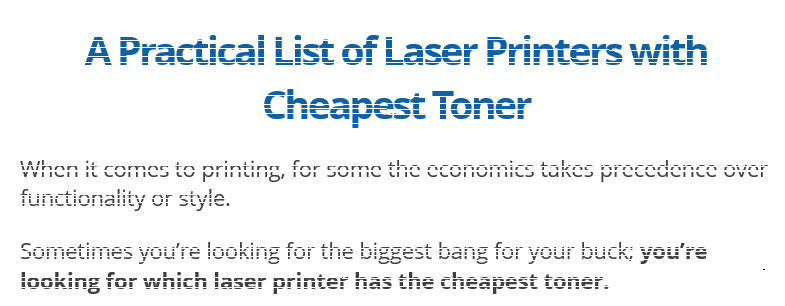
When your printer skips lines while printing, this is what it looks like.
Here are the common causes of your printer skipping lines, along with a list of possible solutions and tips for avoiding this frustrating problem in the future.
Clogged Nozzle
One or more clogged nozzles preventing ink from getting to the page is the most common cause of a printer skipping lines. Through normal use, small amounts of ink can collect and dry in the printhead blocking the nozzles.
Shipping Tape
If you’ve recently changed ink cartridges and your printer is missing lines, the cause is likely protective tape used during shipping. Ink cartridges typically arrive with tape sealing the ink and protecting the printhead.
This prevents ink from entering the printhead and drying out during shipping. When removing this tape, it is easy to accidentally leave a small amount on the cartridge, blocking ink from correctly reaching the page.
Running Out of a Particular Color
If you run out of a specific color cartridge, your printer may begin to skip lines. This problem is straightforward to spot using the printer’s test page to find the missing color (cyan, magenta, yellow, or black).

All four cartridges are necessary to create the colors required in everyday printing. Running out of one color prevents the correct mixing of certain hues.
As well as depleting a specific cartridge by repeated use of a single color, cartridges can become faulty and run out of color if stored flat for a prolonged period of time.
Color Mixing
Incorrect color mixing in the printhead can cause it to function incorrectly and possibly skip lines. This occurs when ink from different color cartridges comes into contact.
Perhaps you placed tape over the nozzles during storage to prevent ink drying. Or maybe you stored an already opened cartridge in a plastic bag, and color mixing occurred when the nozzles came into contact with the plastic.
Again the problem is easily identified through examining the printer’s test page, looking at the tone of the four colors to determine if mixing has occurred.
Misaligned Printhead
Aligning the printhead is a step often overlooked or rushed during installation. However, a misaligned printhead can lead to a range of problems using your printer, including missing lines.
Ensure you follow any alignment instructions found in your printer’s documentation.
Printer Quality Set to Low
Setting your printer quality to low changes how your printer operates in multiple ways, such as reducing the resolution of the final printouts and using less ink.
While not common, it can cause a printer to skip lines.
Paper Thickness
Another potential cause of your printer skipping lines is using different paper thicknesses without changing the corresponding printer settings.
Why Your Printer is Skipping Lines
What To Do When Your Printer Is Skipping Lines
Clean the Printhead
Your first step in solving a printer skipping lines is cleaning the printhead, and the simplest way to do this is the printer’s in-built function.
Finding this feature varies from device to device, but you are looking for any printhead or cartridge cleaning tool.
Often it is found under “ Maintenance” on your printer’s menu, but check your model’s manual if you need assistance.
You may need to run multiple printhead cleaning cycles to clear any clogged nozzles.
If the problem persists, there are manual methods for cleaning printheads. However, they can damage your printer, and if your printer is still under warranty, you may want to contact the manufacturer first.

A printer head or cartridge cleaning tool is often found under the “Maintenance” tab on your printer.
Manual methods
Manual methods for cleaning printheads can be effective in resolving the issue of skipping lines. However, it's important to note that these methods involve some degree of risk, particularly if not executed properly.
If your printer is still under warranty, it is advisable to consult the manufacturer's guidelines or contact their customer support before attempting any manual cleaning methods.
This ensures that you don't inadvertently void the warranty or cause further damage to your printer.
The manufacturer's support team can provide you with specific instructions or recommend authorized service centers for assistance with printhead cleaning.
- Isopropyl alcohol
Mix isopropyl alcohol and water in a small bowl or plate using an equal amount of each. You want a shallow container that is enough to only soak the printheads.
For disposable printhead cartridges, place the cartridge in the solution such that only the printhead portion is in contact with the liquid.
For fixed printhead printers remove the printhead unit (requires removing all cartridges) and soak the printhead in the solution.
Leave to soak for 2 minutes then use a paper towel to dry the printhead (dabbing it against the paper towel repeatedly).
Once dry, return to the printer and try a test print. If the problem persists you can repeat this process leaving the printheads to soak for longer, even overnight.
- Filtered or Distilled Hot Water
This method only works for devices with separate printhead units. Stack paper towels in the bottom of a container. Pour filtered or distilled hot water into the container until the towels are fully submerged.
Remove the printhead unit and wipe away excess ink using a damp (with filtered or distilled hot water) lint free cloth.
Soak the printhead in the container such that the nozzles rest on the paper towels. Leave for 10 minutes, then place the printhead with the nozzles up on a paper towel for 15 minutes.
Check the printhead is dry, then replace it and cartridges. Finally, run the automated cleaning tool.
- Hospital Cleaning Kits
Again this method only works for devices with separate printhead units and requires a hospital cleaning kit with cleaning liquid, tube, and syringe.
Remove the cartridges and place paper towels underneath the printhead to catch any liquid. Attach the tube to the syringe and fill with warm cleaning liquid (place cleaning liquid bottle in warm water).
Place the tube over a printhead nozzle such that it makes a seal around it.
Push roughly a milliliter through with a medium amount of pressure. Leave it to stand for 5 minutes (longer if this is a persistent problem).
Inject a 2nd milliliter through and remove the tube and the paper towel. Repeat for multiple nozzles if necessary. Replace the cartridges and run the automated cleaning function.
For each of these methods you will want to wear gloves to prevent ink getting on your hands.
Clean Electrical Contacts
Another common solution when a printer is skipping lines is cleaning the electrical contacts between the printer and the cartridges:
1. Unplug the printer from the power outlet
2. Open the cover and remove each of the cartridges
3. Find the copper-colored contact on the cartridge and check for contaminants or blemishes

4. Use a clean, dry, lint-free cloth to wipe the contact using an upward motion away from the nozzle
5. Find the corresponding electrical contacts on the printer and check for contaminants or blemishes
6. The printer contacts are easily damaged, only clean if required using a clean, dry, lint-free cloth to wipe the contacts very gently
7. Reinsert cartridges and close the cover
8. Plug the printer into the power outlet and print a test page
Remove Shipping Tape
Ensure you remove all shipping tape from the cartridges and that no tape has become lodged or covers the printhead.
For disposable printhead cartridges, a plastic film strip covers the printhead located on the bottom of the cartridge.
For fixed printhead inkjet printers, you will find a plastic strip sealing the vent holes on the top of the cartridge.
Check Printer Settings
Go through your printer settings for potential causes paying close attention to the paper thickness and print quality.
Ensure the paper thickness settings match what you are using and increase the print quality to see if it helps prevent the printer from missing lines.
Update Printer Drivers & Firmware
To resolve common printer issues, make sure your printer drivers and firmware are up-to-date. Visit the manufacturer’s website to download the latest drivers and check for firmware updates.
You can usually find these updates in the printer’s control panel menu or on the manufacturer’s website.
Follow the provided instructions to install any available updates to enhance your printer’s performance and fix bugs.
Remove Cartridges for Multiple Hours
Removing the cartridges from the printer for an extended period of time (multiple hours) is another solution shown to be effective.
Leave the cartridges with the nozzles facing upward to help clear any printhead blockages before placing them back in the printer and checking their performance.
Replace Cartridges
Unfortunately, if none of these solve your printer skipping lines, you will have to buy new cartridges.
Before purchasing, check the in-built test page to determine whether you have to replace one or all of your cartridges. This allows you to see the performance of each and spot any depleted or faulty cartridges.
How To Avoid Your Printer Missing Lines
There are some simple best practices to follow that will help prevent your printer from skipping lines in the future.
These include:
- Replacing ink cartridges promptly when you get a low ink warning.
While getting every last drop of ink out of a cartridge can be tempting, it can increase the risk of nozzles becoming clogged. Plus, when installing new cartridges on fixed printhead inkjet printers, the printer goes through a process called “priming”. This pushes ink through the nozzles, forcing any trapped air out and helping to remove dried ink. - Don’t leave your printer idle for extended periods.
This increases the chances of ink drying within the printhead and missing lines during printing. Instead, try to use your printer regularly (at least once a week) to keep it in good shape and ensure dried ink doesn’t accumulate and clog your nozzles. - Power cycle your printer.
When you turn on your printer, it typically runs a short cleaning cycle that helps prevent blockages in the printhead. - Use OEM cartridges.
Your printer works best with the exact cartridges the manufacturer designed it for. While compatible or remanufactured ink cartridges can save money, they reduce performance and are more likely to cause clogged nozzles.
Related issues
The solutions discussed here can also solve related issues such as:
- a printer printing lines creating streaks across the page
- Faded printouts
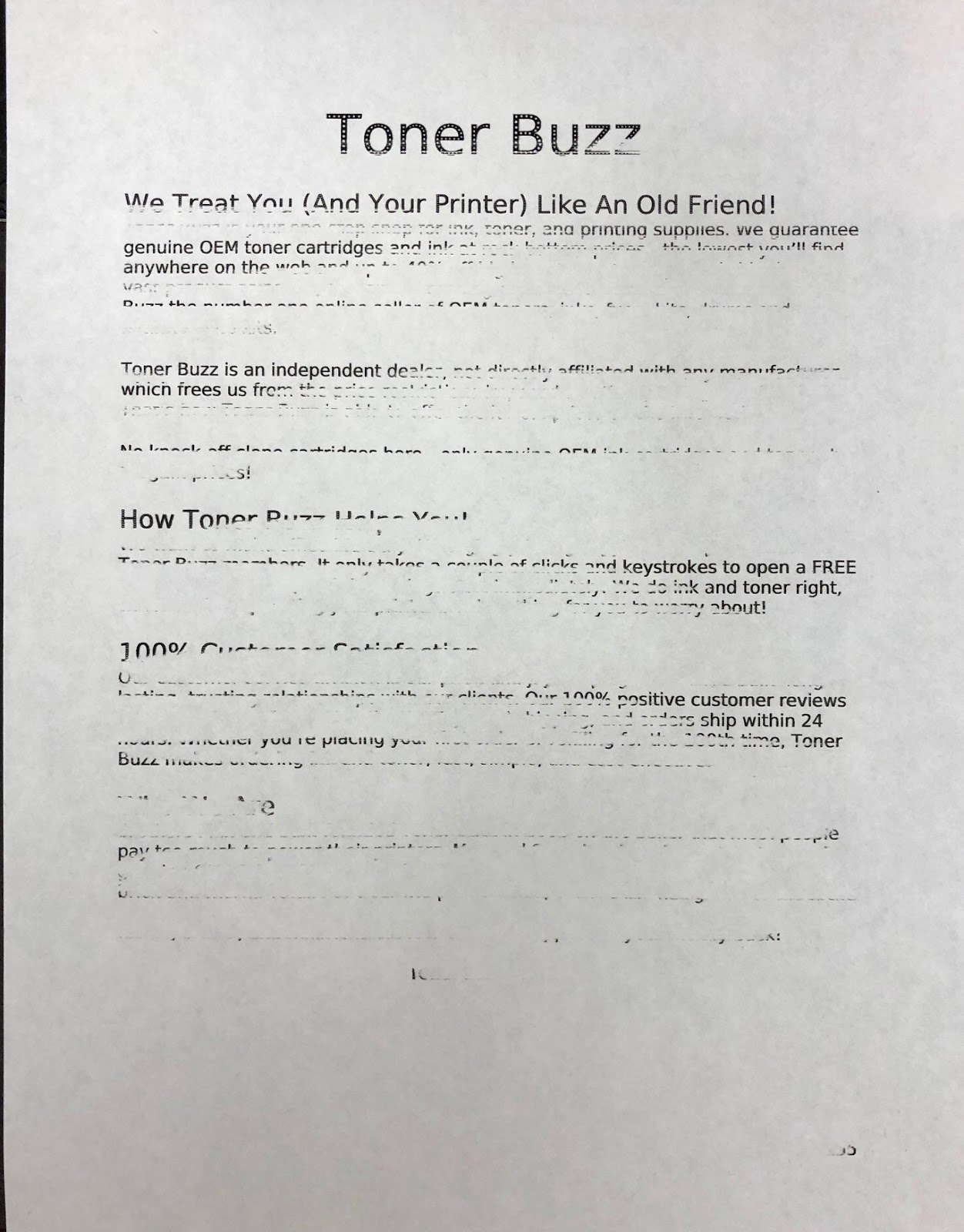
- Printouts with incorrect colors
- Lines that are jagged instead of straight
Ensuring you have a clean and properly aligned printhead with effective electrical connections goes a long way to preventing many issues that can arise while printing.
Summary
It can be incredibly frustrating when your printer is skipping lines. But by understanding the cause and following the solutions laid out in this blog, you should be able to get back to successful printing in no time.
Further Reading:
 Calculating arrival date
Calculating arrival date









