How To Reset Drum On Brother Printer: A Comprehensive Guide
Posted by Dunja Djuragic on 02/10/2023

When we talk about laser printers, we mainly focus on toner-related topics.
But, once you get that “Drum Stop” message, and you install the new drum, you’re going to want to know how to reset the drum on your Brother printer.
In fact, resetting the drum on a Brother printer is something you can do no matter how experienced you are with printers.
There are a few details to keep an eye on during the process, so let’s get down to it!
Brother Toners and Drum Units Come Separately
Some printer brands build and sell their drums integrated with the toner. This is not the case with Brother laser printers.
Brother drums come as separate units, meaning that you also have to replace and reset them separately.
In fact, you’ll be due for a new drum every 3 to 4 times you replace a Brother toner.
Once it’s time for a drum replacement, your printer will stop printing and send out a message. Most Brother printers will have some form of these warnings:
- Replace Drum
- Drum End Soon
- Drum Stop
Now, even after you install the new drum, the error message may still be there.
If this is the case with your printer, resetting the drum is the right direction to take, even if you just put a new drum unit in.
How To Reset Drum On Brother Printers?
Brother printers have a page counter that doesn’t reset on its own once you install a new drum unit.
Essentially, this counter keeps track of how many pages you have printed out. Once you replace the drum, you will also have to reset the page counter.
Even if it sounds counterintuitive, you do have to go through your printer settings and reset the counter manually.
It’s never recommended to reset the drum page counter without putting in a new drum unit.
If this happens, your printer will lose track of the actual remaining drum life. Brother has many different models selling worldwide.
Many Brother printers have their own drum resetting system (the steps may differ ever so slightly), so it’s always good to double-check your printer’s user manual.
However, we can divide Brother printer models based on the complexity of their control panel or screen. The drum reset process is tightly tied to the panel type.
So, Brother laser printers can be divided into four types, based on their panel and how you use them:
- No screen or panel
- A small LCD with a simple control panel
- LCD screen with a numeric keypad
- Touchscreen and a keypad.
Here’s how to reset the drum on each of these types of Brother printers:
1. Brother Printers Without a Screen
Some compact Brother printers (like the older HL series) really don’t have a screen to help you navigate through settings. But that doesn’t mean they’re unfixable.
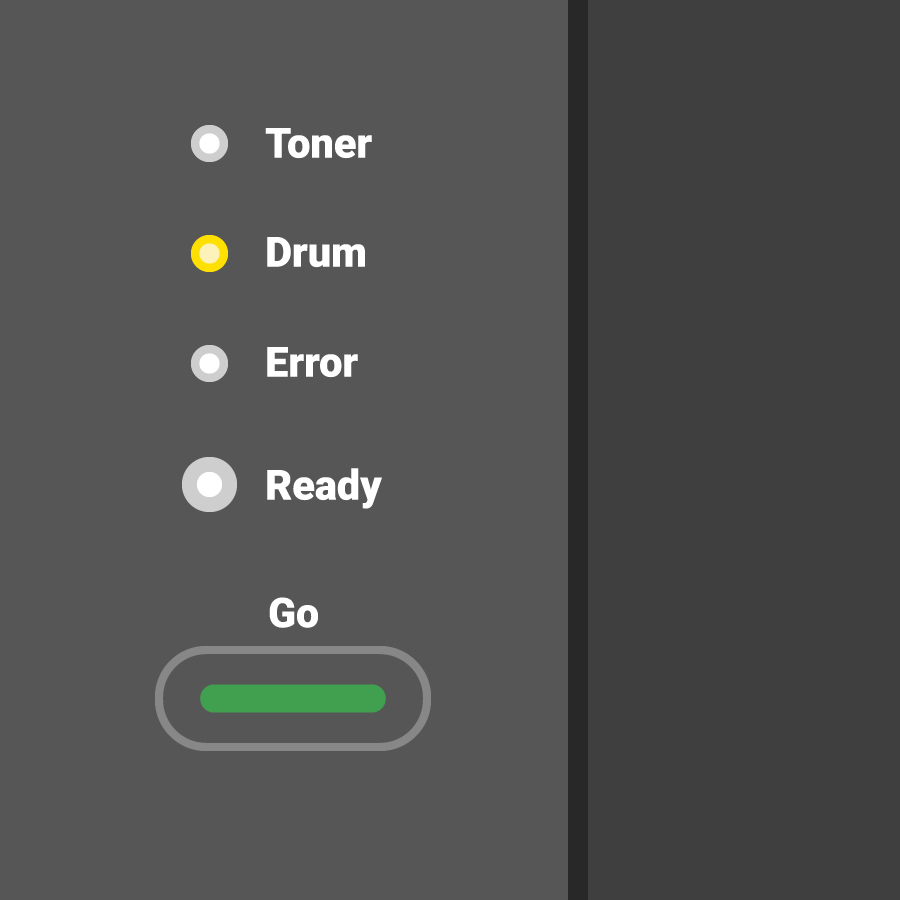
Printers like these will have no screen, but signaling LEDs instead. Here’s how you reset the drum on a Brother printer with no screen:
- Make sure the printer is ON
- Open the front cover, press and hold the GO button
- Wait for all the LEDs to light up
- Click the GO button again and close the front cover
The drum should be reset now. If the printer still doesn’t want to cooperate, maybe it’s time to call a professional.
2. Brother Printers with an LCD (No Numeric Keypad)
This type of Brother printer has a simple, usually one-line LCD that serves both as a notification board and as a menu navigation.

Most models from the DCP Brother printer series use this system.
Once you get prompted with the “Drum Stop” message, there are a few easy steps to follow to resolve it:
- Open the front cover and leave the printer ON
- Push and hold the OK button until you see “Drum Unit” written on the screen
- Press OK one more time
- Use the UP arrow to initiate the drum reset.
3. Brother Printers with an LCD (With Numeric Keypad)
Now, larger Brother laser printers come with a larger panel that includes a numeric keypad.
This doesn’t make the drum reset more complex, only different to a degree.
You’ll find these panels mostly on medium to large printers (mainly in the MFC series).
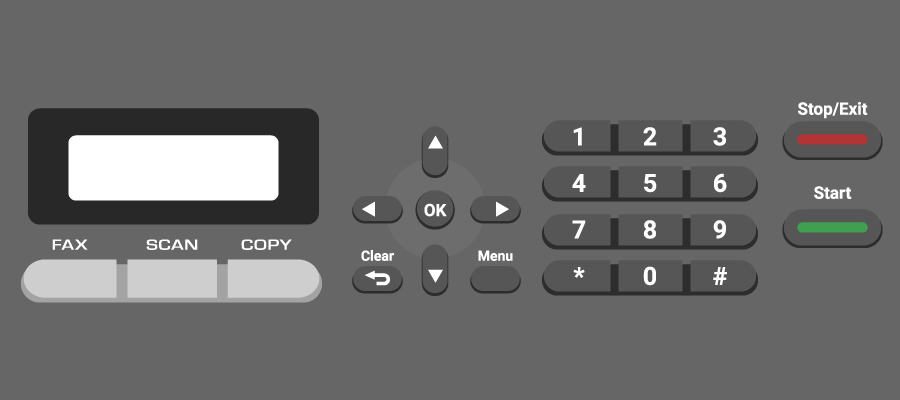
Here’s what to do:
- Leave the printer ON and the front lid open
- Press the “Clear” button to clear the error message
- Press 1 on the numerical keypad to initiate the drum reset
- Once you get the “Accepted” message close the front cover.
4. Brother Printers with a Touchscreen
Lastly, larger Brother laser printers usually come with a touchscreen onboard.
This feature makes drum resetting even easier because you get to track the process on the screen.
What’s more, you easily see the state of your current drum unit (or units for color printers).
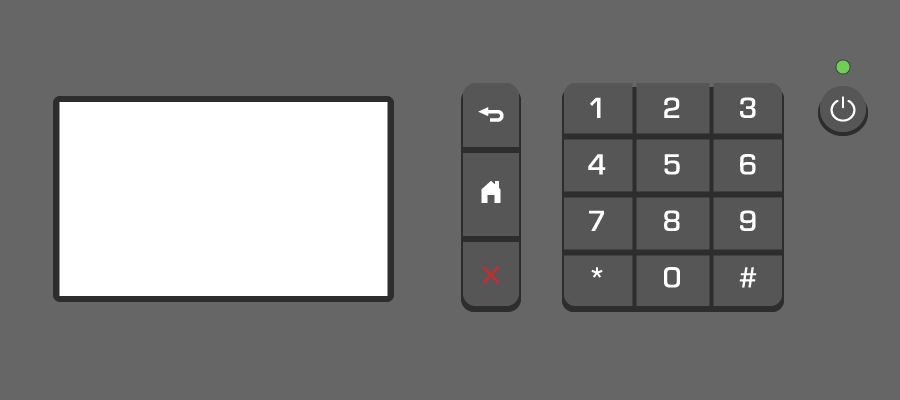
Here’s how to reset a drum on a Brother printer with a touchscreen:
- Press the big X (cancel) button to remove the drum error
- Tap on “Settings”
- Now go to “All Settings”
- Using the arrows on the touchscreen, navigate down to the “Parts Life” section
- Right after, press and hold the # sign on the panel. The “Reset Menu” should now appear
- Select “Drum” and tap on “Yes” when prompted with the reset option.
Resetting The Drum On Brother Printers - FAQ
How do I reset the drum units on a color Brother laser printer?
The drum counter reset process is quite similar to monochrome printers.
All you have to do is navigate through the menu (if your printer has a panel) and repeat the steps for each color.
In case you have a printer with no panel (LED light only), the reset process is simpler since the printer will reset every drum when it goes into reset mode.
Do I need to reset the drum, and when should I do it?
Brother printers, as we mentioned, have their drum and toner units separated.
The thing is, every time you replace your drum unit, you need to reset it from the printer’s menu manually.
To put things simply, you need to reset the drum unit manually each time you put a new one in.
Don’t reset the drum unless you install a new one. Resetting the counter with a used drum can affect your printer warranty.
Should I replace/reset the drum unit when I put new toner in my Brother printer?
While this does often look like the logical thing to do when doing printer maintenance, it is not the case. Brother drum units are replaced less often than toners.
Doing it every time you put in a new Brother toner would not only be pricey, but it would also be environmentally bad as well.
You’ll have to replace the drum unit on every 3rd to 4th new toner you put in your Brother laser printer.
Doing it more often than needed would only create more electronic waste, on top of the hole in your printing budget.
Should I reset the drum on my Brother printer with its front cover open or closed?
It depends. Since Brother laser printers come in so many types and sizes, the best bet is to check the manual.
Some printer models require the lid to be open to start the reset process.
But some models instruct you to close the lid through the screen. If you’re not sure, you’re free to try both methods.
In the end, the printer won’t let you reset the drum counter if the lid is not in the right place. So, there’s a low chance to cause damage.
How do I check the status of the drum unit in my Brother printer?
There are two methods to determine whether your Brother printer is up for a drum unit change.
The biggest tell is misprinted pages. If you have a new Brother toner, and the printer still puts out pages with obvious streaking on them - it’s time for a drum unit replacement.

Don’t let bad printouts make you seem unprofessional - replace or fix your Brother printer drum today!
On the other hand, you can use the printer’s control panel to check the status of your working drum unit:
- Press an arrow key to enter the cycling menu on the screen
- Scroll up or down until you find the Machine Info and press OK
- Next, using the arrows, scroll to the Parts Life section and press OK
- Now, scroll down again and find the Drum Life option. Press OK
- You should now see “Remaining: x%” where the X presents the current drum status. If you reset it properly, it should now show “Remaining: 100%”
Keep in mind, this process may vary slightly depending on the type of panel your printer has.
Resetting the Drum on Your Brother Printer - Take It Slow
And there you have it - now you know how to reset the drum on your Brother printer. It takes a little tinkering with the printers’ hardware and software, but it’s all five minutes of work.
Two things to keep in mind:
- With some Brother printer models, you have to keep the front cover open before you begin the process.
- Do not rush or try to force a part in/out of the printer. Everything is designed to slide in/out with ease.
Good luck and happy printing!
 Calculating arrival date
Calculating arrival date









