How to Replace Toner in Brother Printer (Psst! It’s Easy!)
Posted by Rob Errera on 10/26/2022
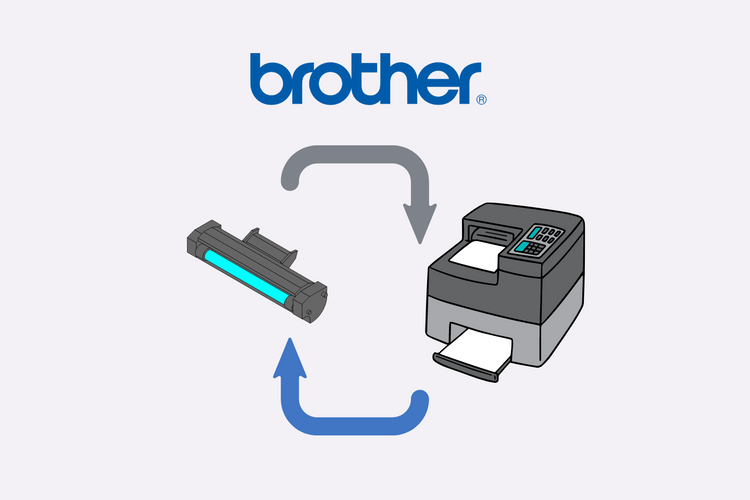
Oh, Brother, where art thou, and why have you stopped printing?
Ah, it's time for a new toner cartridge. Here’s how to replace toner in Brother printer.
How Brother Toner Differs From Other Toner
Unlike HP toner cartridges, which have the drum and toner in one unit, Brother laser printers have a separate toner cartridge that attaches to the drum.
The Brother toner cartridge sits in a plastic tray with the drum attached. This is the drum unit assembly.
You will also need to replace your drum unit at some point. Brother drum units are sold separately from Brother toner cartridges.
In general, drum units should be replaced after every two or three toner changes.
How To Change The Toner In Your Brother Printer
Let’s open up your Brother laser printer and change that toner!
Step 1 - Open the front access panel.
You’ll see a green handle. This is the toner cartridge attached to the drum assembly unit.
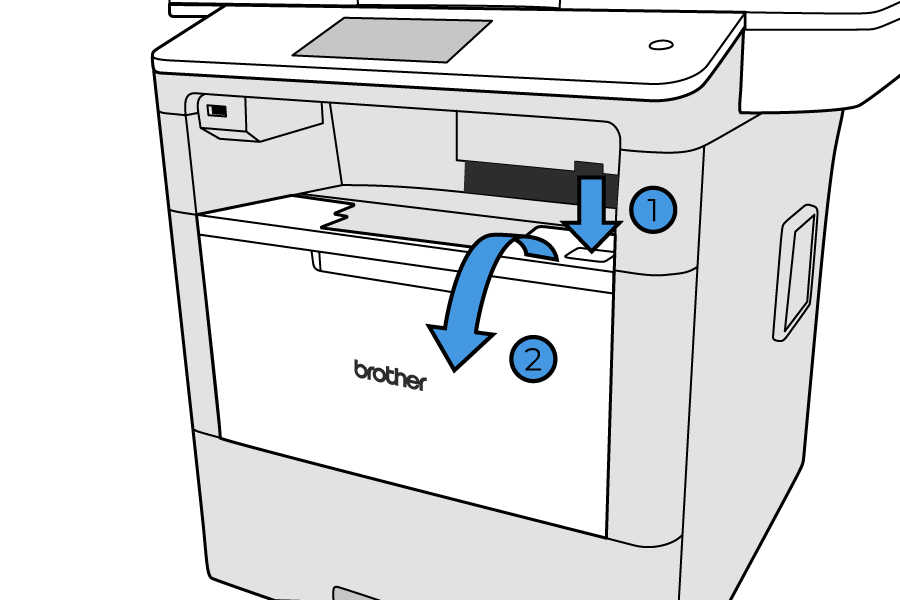
Step 2 - Lift the handle slightly and pull the drum assembly unit out of the printer.
Lay it on a flat surface to make it easier to work on.
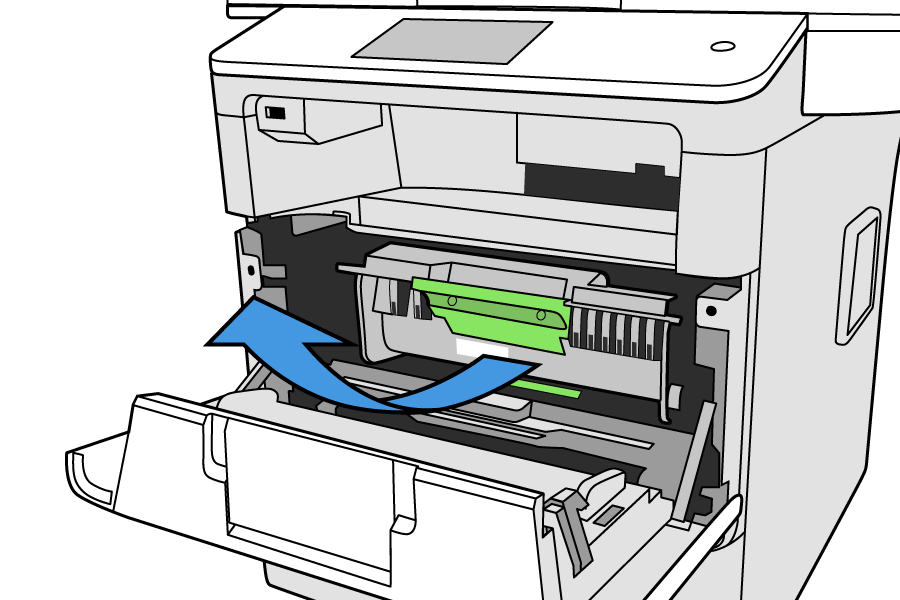
Step 3 - Press the green retainer clips to remove the empty toner cartridge.
You’ll find the retainer clips on the sides of the drum assembly unit, holding the toner tank in place.
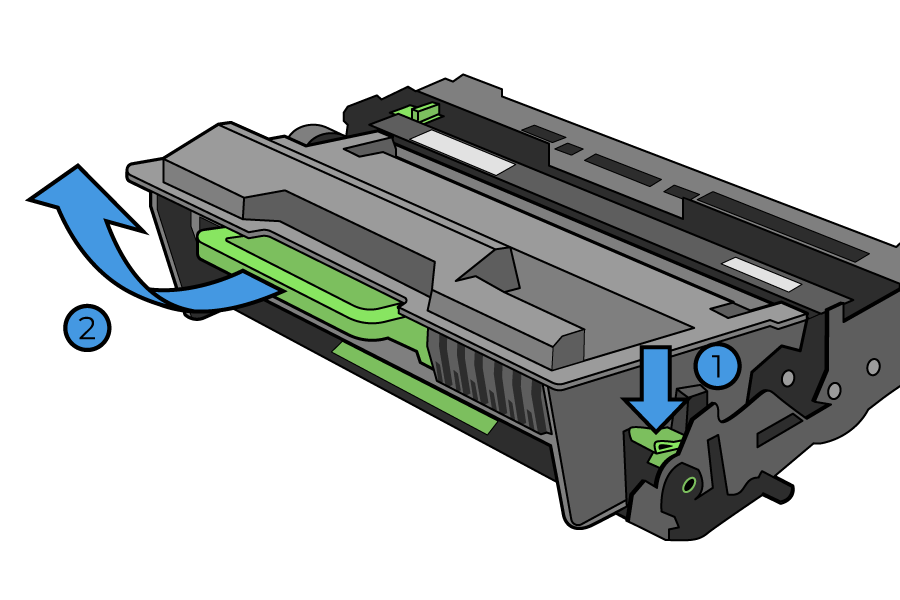
Step 4 - Set the empty cartridge aside and unpack the new toner cartridge.
Remove all plastic covering and bubble wrap.
Step 5 - Remove the orange strip of plastic on the outer edge of the toner cartridge.
This protects the cartridge during shipping, and the cartridge will not fit in your printer if you leave it on.
Step 6 - Gently shake the new toner cartridge back and forth a couple of times.
This helps evenly distribute the toner inside.
Step 7 - Insert the new cartridge into the drum assembly unit until the retainer clips click into place.
The drum is located at the back of this unit, while the toner tank is near the front.
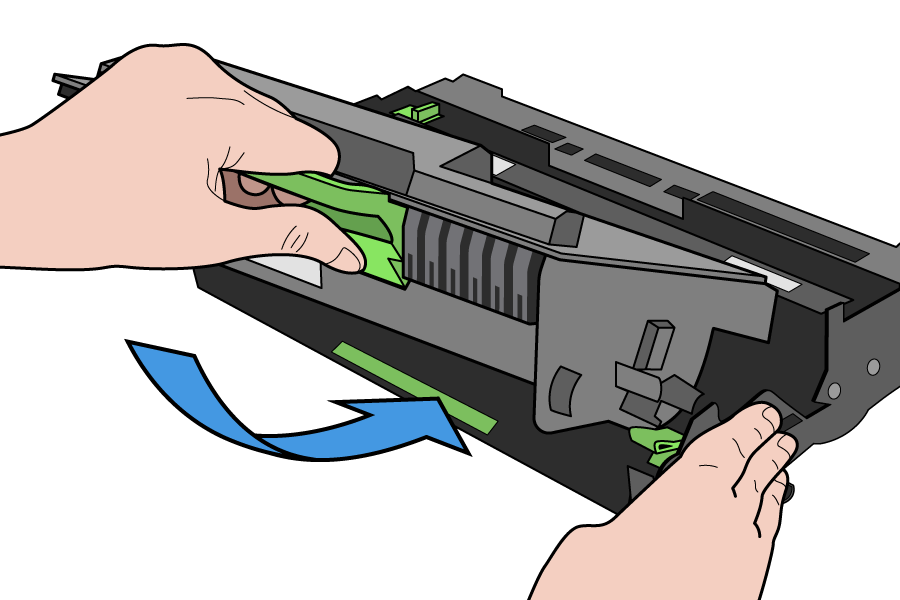
Step 8 - Slide the green corona tab on the top of the drum unit back and forth three times.
The corona tab cleans the photosensitive drum head and prepares it for the new toner cartridge.

Step 9 - Slide the drum assembly unit back into the printer until it clicks into place.
Close the front access panel of your Brother laser printer.
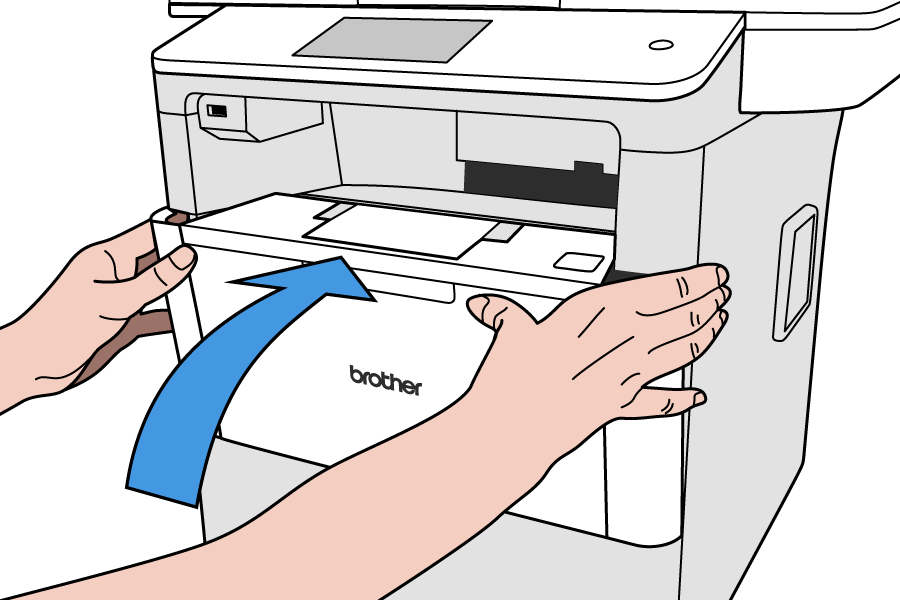
Step 10 - Print away!
Your Brother printer may run through a few diagnostic tests, but after that, you’re ready to print!
How Will I Know I Need To Change The Toner?
You will know it’s time to change the toner in your Brother Printer when a “ Warning: Low Toner” message appears on your printer.
Often you can override this message and continue to print, but eventually, your prints will become blotchy and faint before stopping altogether. Change that toner, Brother!
What Toners Should I Use?
Brother Laser Printers usually list the toner cartridges needed for that printer on a sticker inside the front or rear access panel of the printer.
We have a detailed guide on Brother toners and how to pick the one you need.
The most popular toner cartridge for Brother monochrome laser printers is the TN730 and its high-yield counterpart, the TN760. You can learn more about how those two popular Brother toners compare.
There are dozens of different kinds of toner designed for specific Brother printer models. Here is a list of Brother toner cartridges and compatible printers.
Can You Explain That Replacement Process Again?
Sure! Here it is as a bulleted list:
- Turn your Brother printer on,
- Open access panel,
- Open the green lock lever,
- Pull the drum unit assembly unit out of the printer,
- Unpack the new cartridge,
- Remove plastic covering and protector strips,
- Insert the new cartridge into the drum unit,
- Slide the corona tab (green tab) back and forth three times,
- Close the front access panel,
- The printer will return to Ready Mode.
Why Use Genuine Brother Toner
Brother toner is specifically designed for use in Brother laser printers to deliver sharp, clear prints every time.
Brother tests all of its printing supplies extensively to ensure consistently high-quality images. The best toner for your Brother laser printer is genuine Brother toner.
Third-party replacement cartridges may cost less upfront, but they don’t last as long or work as well as genuine Brother cartridges.
Some third-party toner cartridges can even damage your Brother laser printer. Don’t let this happen to you or your Brother…or your brother’s Brother!
If you want the best results, use the right tools. Genuine Brother toner cartridges come in standard and high-yield capacities to fit your specific printing needs and budget.
 Calculating arrival date
Calculating arrival date









