How to Reduce Printing Costs? (A Toner Buzz Perspective)
02/19/2024
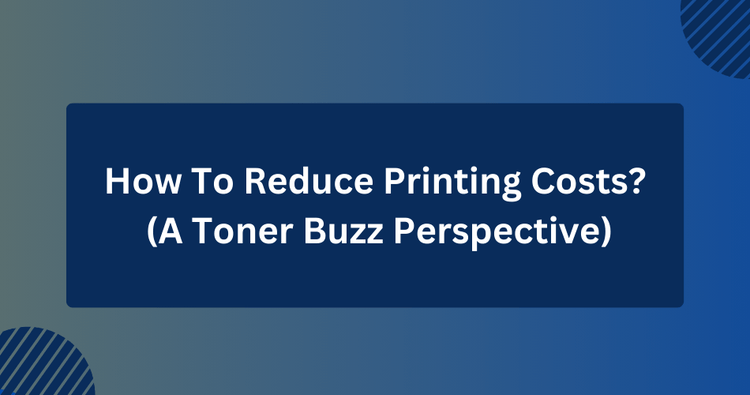
✅ Quick Answer:
To cut down on printing costs, go for Toner Buzz. It can save you up to 40% on original cartridges and supplies.
Also, think about these options:
- Print in Black and White
- Use high-yield cartridges
- Switch to Draft Mode
- Optimize Font and Formatting
- Print double-sided
- Print multiple Pages per Sheet
- Use Print Management software
- Educate your team
- Regular maintenance
- Choose a printer according to your needs
- Invest in Eco-Friendly printers
- Prefer Multi-Function printers
- Try collaborative printing where possible
- Turn off printer(s) when not in use
While printing is a necessity in today’s world, it is important to remember that it comes with costs.
Aside from the costs of printers and printing-related products like laser toners, ink cartridges, drums, fusers, etc., there are also the costs of paper, ink, and energy.
However, there are multiple tactics that can be employed to reduce paper, ink, and energy usage and minimize unnecessary costs.
In addition to having a positive effect on your wallet, these tactics also have a positive effect on the environment and result in greener, more efficient energy usage while printing.
So, let's see below what exactly you can do to save on printing.
Print in Black and White
Printing in black and white can save you money compared to printing in color. This is because black ink or toner is usually cheaper than colored ones.
When you print something in black and white, you only use black ink or toner. But if you print in color, you need to use four different inks or toners: Cyan, Magenta, Yellow, and Black.
Let's look at an example to understand this better.
Imagine you have an HP Color LaserJet Pro MFP M476nw that uses HP 312 toners. If you buy an HP 312X black toner cartridge, it can print up to 4,400 pages and costs $129. But if you need to print in color, you have to buy color cartridges too.

Prices as valid on 16.02.2024
Each color cartridge prints 2,700 pages but costs $135.
As demonstrated by this example, color printing can become significantly more expensive. This is because color cartridges not only cost more but also have a lower page yield.
Additionally, printing in color requires four different cartridges compared to just one black cartridge for black-and-white printing.
It's true that on Toner Buzz you can find complete toner sets that include all four cartridges at great prices, but they still cost more than a single black cartridge.
Given this, it's recommended to avoid printing drafts, internal documents, and other non-essential materials in color to save costs.
Use High-Yield Cartridges for Heavy Printing
High-yield cartridges are designed to contain more toner or ink, allowing them to print more pages compared to standard cartridges.
Although high-yield cartridges are typically more expensive upfront, the cost per page is usually lower, making them a more economical choice for users who print frequently.
Take this example of Brother toners:
- The TN-760 high-yield cartridge costs $77.39 and can print up to 3,000 pages. This results in a cost per page of approximately $0.03 ($77.39 / 3,000 pages).
- The TN-730 standard cartridge costs $52 and offers a yield of 1,200 pages, leading to a cost per page of about $0.05 ($52 / 1,200 pages).
This comparison clearly shows that the high-yield TN-760 cartridge is more economical in terms of cost per page, making it a preferable option for businesses with substantial printing needs.
To better understand and calculate your printing costs, check out the guide: How To Accurately Calculate Your Printing Cost Per Page (includes a Printing Cost Calculator).
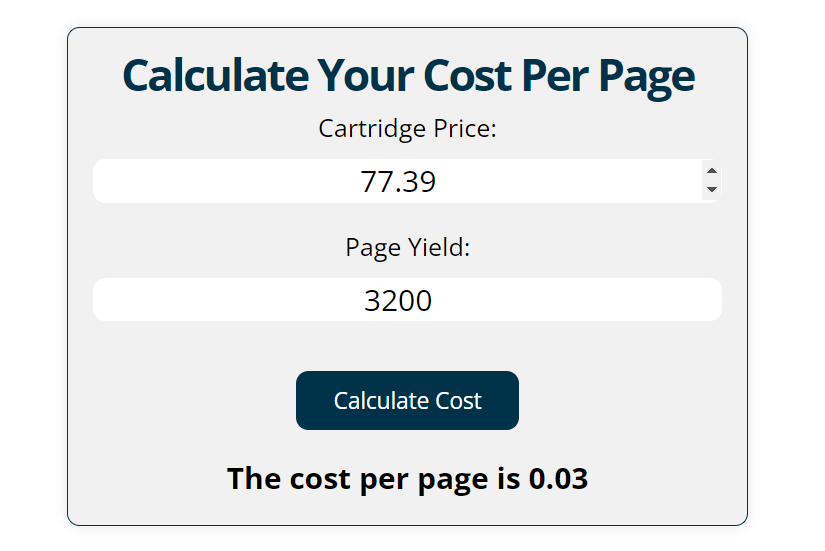
Printing Cost Calculator by Toner Buzz
Switch to Draft Mode
Printing in draft mode, also known as "Toner Save" or "Economy” mode lightens text and conserves ink or toner per page, thereby reducing the overall amount used.
A document printed in draft mode might use up to 50% of the ink or toner compared to printing in standard mode.
This reduction in ink or toner usage translates to lower printing costs over time.
Draft mode is suitable for printing internal documents, such as drafts, memos, meeting notes, or reference materials, where high print quality is not essential.
However, it may not be suitable for documents that require high-quality printing, such as presentations, marketing materials, or official reports where clarity and professionalism are important.
To enable this setting, go to your printer's "Properties" and look under the "Paper/Quality" tab.
Optimize Font and Formatting
Font Selection
- Ink-Efficient Fonts: Selecting the right font can lead to about 77% savings in printing costs. When we tested 7 cost-effective fonts, we found that Courier could print 111 more pages than both Calibri and Century Gothic.
- Font Size: Reducing the font size from 12 to 10 points can decrease ink and toner consumption without severely impacting readability for most people.
Formatting Adjustments
- Line Spacing: Reducing line spacing (also known as leading) allows more lines of text per page. Changing from 1.5 to 1.15 line spacing in a document can fit more text on each page, reducing the total number of pages printed.
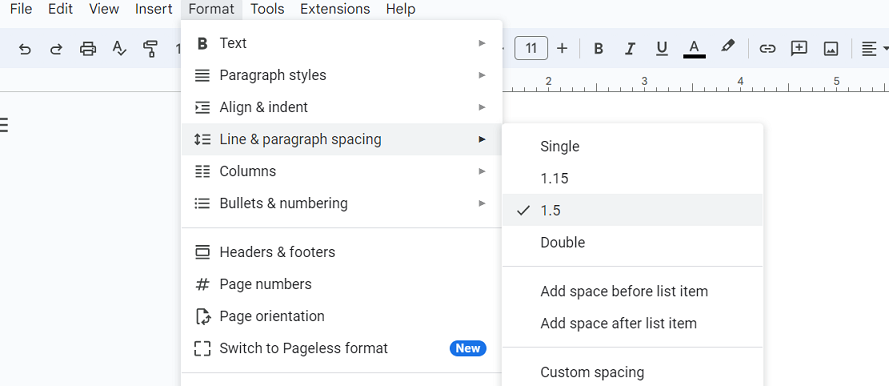
Line and paragraph spacing in Google Docs
- Margins: Setting margins to 0.5 inches instead of the default 1 inch on all sides can considerably increase the amount of text per page.
- Avoid Unnecessary Bold and Underline: Bold and underlined text uses more ink or toner. Use these formatting options sparingly, especially in large blocks of text.
Print Double-Sided

If it is not necessary to print one-sided, then print double-sided and save paper.
People do not typically think to print double-sided, however it is often more convenient and always saves paper.
Most modern printers support duplex printing, enabling you to print on both sides of the paper without compromising quality, thus reducing printing costs.
To activate duplex printing, open the print dialog box, select your printer, and enable the duplex or double-sided printing option.
Print Multiple Pages per Sheet

Printing multiple pages per sheet is an effective and convenient method for different document types, such as PowerPoint presentations.
This approach allows users to view multiple pages of information on a single sheet, reducing the number of pages required and significantly saving paper and ink.
Use Print Management Software
Implement print management software to monitor and control printing activities, set print quotas, and track usage patterns to identify areas for improvement. There are numerous software solutions available that can assist with these tasks.
For instance, consider PaperCut, a tool that provides detailed reports on printing activities, showing who is printing what, when, and on which device.
It continuously monitors all print jobs, such as the user who initiated the print, the document name, the number of pages, the choice between color and black and white, and the specific printer used.

PaperCut Print Management
Educate Your Team
- Provide training and awareness programs to educate employees on the importance of cost-effective printing practices.
- Suggest using digital alternatives like email, electronic signatures, and digital document management systems to cut down on the need for printed materials and related expenses.
- Remind to adjust the default printing settings on all office printers so they automatically print double-sided and in black and white.
- It's also beneficial to educate your team about efficient printing practices. This includes checking the print preview before printing to avoid unnecessary pages and being mindful about when and what they print.
Regular Maintenance
To keep your printing costs down and your printers in top shape, it's important to stick to a regular maintenance schedule.
A little bit of cleaning and the occasional check-up can go a long way in making sure your printers last longer, so you're not constantly having to replace them.
Also, don't rush to swap out ink or toner cartridges the moment your printer starts sending low ink/toner warnings.
Often, there's a bit more life left in them, so keep an eye on the print quality and make the change when it's truly needed.
And here's a tip that's often overlooked: how you store your spare cartridges matters.
Keep them in a spot that's cool and dry, and steer clear of places with direct sunlight. This helps keep the ink or toner in good condition until you're ready to use them, avoiding any nasty surprises when it's time to print.
Choose a Printer According to Your Needs
Laser printers are more powerful than inkjet printers and therefore use more energy.
Laser printers are built for heavy usage and have higher initial costs yet lower costs-per-page with high printing outputs.
If you are purchasing a printer for your house and will not be printing often, then you are better off with an inkjet printer which has a lower initial cost and uses less energy, reducing your energy bill.
If you are purchasing a printer for an office or school, or you will be using the printer often with a high printing output, then a laser printer is more suitable as it will have lower costs-per-page with the higher printing output and become more cost-effective over time.
In addition to deciding between a laser printer or an inkjet printer, you also must choose between a color printer or a standard non-color printer.
Color printers are more expensive than standard non-color printers, so if you do not need/want to print in color then the standard non-color printer is the more cost-effective choice.
Color laser toner cartridges and color ink cartridges are also typically more expensive than black laser toner cartridges and black ink cartridges which must be taken into consideration as a running cost of owning the printer.
Invest in Eco-Friendly Printers
When discussing printing costs, the focus is usually on paper and toner. However, the energy a printer uses also affects the total cost.
Eco-friendly printers are designed with energy efficiency and resource conservation in mind. Their ability to use less electricity, thanks to meeting standards like ENERGY STAR, directly translates into lower energy bills.
For example, the HP Color LaserJet Pro 4200/4300 series reduces energy consumption by 27 percent when printing.
If a small office spends $600 a year on printer energy, switching to this series could save about $162 annually on energy bills.
Additionally, eco-friendly printers are designed to apply ink or toner to paper in a way that uses less material without sacrificing quality. This careful application means less toner or ink is wasted with each print, and cartridges don't need to be replaced as often.
One identify such printers, look for the ENERGY STAR logo on the printer or its packaging.

Multi-Function Printers
There are many multi-function printer models, both laser and inkjet, which act as an all-in-one device and are able to perform tasks such as faxing, scanning, and copying in addition to printing.
Using a multi-function printer can be very effective in saving energy because you only need to have one device running, rather than multiple devices, in order to perform the various tasks.
Collaborative Printing
Within household and office settings alike, often times there will be multiple people using separate printers when they could be using the same printer and reducing energy usage.
This is more common however in offices and schools which mainly use laser printers more conducive to high printing output.
Offices and schools should limit the amount of laser printers they keep running and use collaborative printing as much as possible.
Wherever it is not an inconvenience, students and employees should use the same laser printer rather than keeping an unnecessary amount of laser printers actively running.
Turn off Printer when Not in Use

This should come as a no-brainer, but many people carelessly leave printers on when they aren’t using them.
In order to save energy and minimize your energy bill, only keep printers on when you are actively using them.
Leaving your printer in stand-by mode still uses energy, and sleep mode (if your printer has this option) also still uses energy, although less than stand-by.
If you are not using your printer and you value saving energy over a slight increase in convenience from not having to turn the printer on and wait for the settings to load, then it is best to turn the printer off completely and save the maximum amount of energy.
If you are using your printer sporadically throughout the day and do not want to turn your printer off completely, then stand-by mode is probably the best option as it does at least save some energy.
Buy from Toner Buzz
Buy your printing supplies from a store that offers the most competitive prices.
Toner Buzz is recognized for its trustworthiness. At Toner Buzz we provide original cartridges and printing supplies that can help you lower your printing expenses by 10%-40% compared to major online retailers such as Amazon.
Buying from Toner Buzz is an easy way to reduce your printing costs!
Conclusion
As demonstrated, a variety of strategies can significantly reduce paper, ink, and energy consumption during printing.
By becoming aware of and implementing these tactics, you can lower printing-related costs and positively impact the environment by minimizing waste.
Start making a difference today by adjusting your printing habits!
 Calculating arrival date
Calculating arrival date








