Understanding the Toner Save Mode in Brother Printers and Its Effect on Quality
09/12/2023
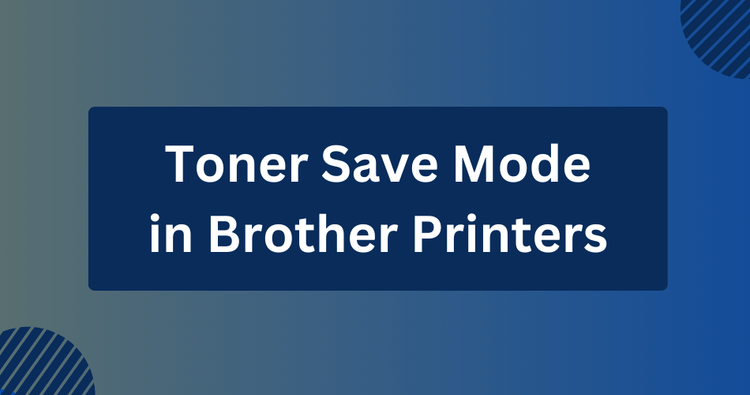
✅ Quick Answer:
Toner Save Mode is a feature on Brother printers that reduces the amount of toner used per print, extending the life of your toner cartridge and making it more cost-effective. Although it helps save toner, it might slightly lower print quality, which is fine for draft or non-essential documents.
To enable Toner Save Mode, access the General Setup menu on your printer’s control panel or through the printer settings on your Windows or macOS computer. Look for the 'Toner Save Mode' option typically found under the 'Quality' or 'Advanced' settings tab.
What Is Toner Save Mode?
Toner Save Mode is a setting found in many Brother printers. When activated, it adjusts the amount of toner used in the printing process.
The primary goal is to extend the life of your toner cartridge and reduce the overall cost of printing.
Effect on Print Quality
Exploring how Toner Save Mode affects print quality can help you make informed printing decisions.
Here's how it affects your prints:
- Lighter Text and Graphics: One of the most noticeable effects of Toner Save Mode is that it produces lighter text and graphics. This means that your prints will appear fainter or less bold compared to standard printing. While this may be acceptable for internal documents, it might not be suitable for professional or client-facing materials.
- Potential for Faded Output: In some cases, Toner Save Mode can lead to prints that appear faded, making it less than ideal for documents that require sharp and legible text.
- Reduced Saturation: Colors may also appear less vibrant when Toner Save Mode is enabled. This can affect the quality of images and graphics, particularly if you're printing marketing materials or photos.
When To Use Toner Save Mode
- Internal Documents: Toner Save Mode can be highly useful when printing internal documents, drafts, or reference materials. Since the focus here is on content rather than presentation, the slightly lighter text and graphics are usually acceptable.
- Economical Printing: If you're primarily concerned about reducing printing costs, Toner Save Mode is a useful tool. It allows you to get more mileage out of your Brother toner cartridges, making it cost-effective for everyday printing tasks.
- Eco-Friendly Printing: Toner Save Mode aligns with environmentally friendly printing practices by conserving toner. If sustainability is a priority, using this mode contributes to reducing toner waste.
How To Enable Toner Save Mode
Here are the methods to control Toner Save Mode on your Brother printer:
➜ Through Control Panel
Follow these steps to enable/disable Toner Save Mode on Brother printers using the control panel:
- Press the Menu button on the control panel.
- Navigate to the General Setup option using the Up or Down arrow keys, then confirm by pressing OK.
- Access the Ecology option by using the Up or Down arrow keys and confirm with OK.
- Choose the Toner Save option using the Up or Down arrow keys and confirm with OK.
- Select the On or Off option by using the Up or Down arrow keys and confirm with OK.
- Exit the menu by pressing the Stop/Exit button.
➜ On Windows
For Windows users, you can activate Toner Save mode by following these steps:
- Begin by clicking the print option in your application.
- Next, select your specific printer model.
- Click on the Printing Properties or Preferences button.
- This action will open the printer driver window.
- Select the Advanced tab.
- Enable or disable the Toner Save Mode checkbox as required.
- To confirm your choices, click the OK button.
➜ On macOS
For macOS users, you can activate Toner Save mode by following these steps:
- Begin by clicking Print in your application.
- Open the Print Options by clicking on the triangle symbol.
- Select Print Settings.
- Choose Toner Save Mode from the Advanced options.
- Turn the Toner Save Mode on or off as desired.
- Click Print to complete the process.
Note: There may be difficulties in locating or enabling Toner Save mode on Brother printers, such as not finding it in the advanced tab, or not noticing any change to lighter printing when switching to Toner Save mode. In these cases, it would be helpful to contact the Brother support team for assistance.
Summary
In summary, Toner Save Mode enables Brother printer users to save on toner without significantly compromising print quality, making it a handy tool for everyday printing needs.
As you become proficient in using it and understanding its effects on prints, you can fully use this feature to cut costs and support eco-friendly practices.
Related:
 Calculating arrival date
Calculating arrival date








