How To Extend Life of Brother Toner Cartridge
08/29/2023
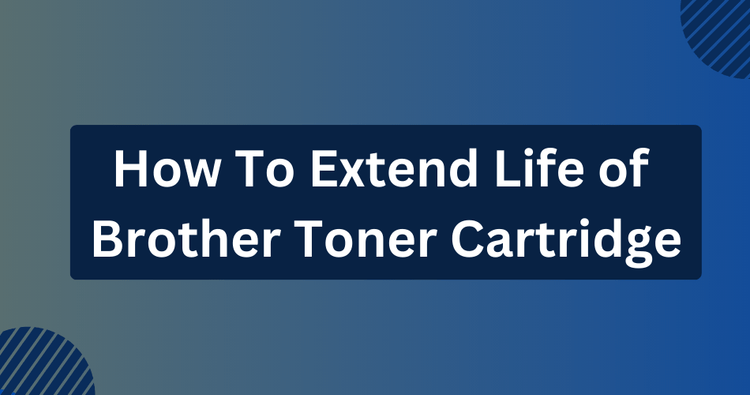
✅ Quick Review:
To extend the life of your Brother toner cartridges, consider these essential ways:
- Optimize Print Settings:
- Enable the toner save mode to use less toner for printing.
- Print in grayscale or black and white when color isn't needed.
- Reduce the size of images.
- Choose toner-efficient fonts, such as Courier.
- Shake the Cartridge: Remove and shake the cartridge from side to side to even out the toner inside.
- Cover the Sensor Window: Apply black electrical tape over the cartridge sensor to extend its usability.
- Careful Usage and Maintenance: Print a few pages regularly to avoid toner from settling and keep your cartridges clean.
- Proper Storage: Store extra cartridges in a cool, dry place, away from direct sunlight and extreme temperatures.
Optimize Print Settings
Adjusting your print settings is a fundamental step in conserving your Brother toner cartridges. To extend the life of your toner cartridges, experiment with the following options:
Enable Toner Save Mode
Enable the toner save mode in your printer settings. This mode uses less toner for printing, although print quality might be slightly compromised.
To enable the toner save mode on your Brother printer, follow these general steps:
➜ Through Printer Driver
- Open the print dialog in your application (Ctrl + P on Windows, Command + P on macOS)
- Then click on Printing Preferences or Print Settings.
- Look for an Advanced" or Advanced Settings tab in the Printing Preferences window.
- Within the Advanced Settings, search for an option related to Toner Save Mode, Economy Mode, or similar toner-saving settings.
- Check the box or toggle the option to enable Toner Save Mode.
- Click Apply or OK to confirm the changes.
- Close the Printing Preferences window.
➜ Through Control Panel
- Press + or - to select General Setup. Press OK.
- Choose Ecology by pressing + or -. Press OK.
- Press + or - to opt for Toner Save. Press OK.
- Select Off or On, then press OK.
Additionally, you can also use draft mode and fast mode to save more toner. These modes are good for regular document printing and help extend the life of your Brother toner cartridge
Grayscale Printing
When color isn't necessary, select grayscale or black and white printing. This prevents unnecessary usage of color toner.
➜ Through Control Panel
➜ Through Control Panel
Adjust Image Size
Reducing the size of images helps save toner. Larger images consume more toner, so resizing images to a smaller, yet readable size, conserves toner.
This can be done through the print settings in your printer driver. Smaller images use less toner per page, extending the life of your Brother toner cartridge.
Adjust Font Size
Printing with smaller fonts saves toner. Smaller font sizes use less toner for each character printed.
This adjustment can be made in your document editing software before printing.
Using smaller fonts reduces toner consumption, prolonging the lifespan of your toner cartridge.
We tested seven of the most popular economical fonts on Toner Buzz. Choosing the right font can save you as much as 77% on your printing costs!
Which Font Uses the Least Amount of Toner?
In our tests, Courier was the font that uses the least toner.
Your mileage and page count may vary when determining which font to use. Classic fonts like Times, Courier, and Garamond are good options for saving toner.
Additionally, modern fonts like Ryman Eco are also effective in reducing toner usage.
Shake the Cartridge
Shaking the toner cartridge can help extend its life. Remove the cartridge and shake it side to side to redistribute the toner evenly inside.
This can improve print quality and make the toner last longer.
Cover the Sensor Window
Brother laser printer toner cartridges have a small sensor that can be easily blocked to extend the cartridge's life. Use black electrical tape to cover this sensor on the cartridge.
This trick may work for other laser printer brands as well. Blocking the sensor prevents the low-toner warning from activating, allowing you to use the cartridge for a longer period even when the toner is low.
Careful Usage and Maintenance
Regular usage and proper care play a pivotal role in extending toner cartridge lifespan.
- Regular Printing: Print a few pages periodically to prevent toner from settling and clumping during extended idle periods.
- Cartridge Cleaning: Gently clean the toner cartridge's exterior to prevent dust buildup, which can affect print quality.
To clean your Brother cartridge, follow these simple steps:
- Turn off and unplug the printer.
- Remove the toner cartridge and place it on a clean surface.
- Gently wipe the exterior with a soft, lint-free cloth.
- Reinsert the cartridge and close the cover.
- Plug in and turn on the printer, then print a test page.
Wise Storage
Proper storage and using genuine components add to the longevity of your toner cartridge.
- Optimal Storage: Store spare cartridges in a cool, dry area, shielded from direct sunlight and extreme temperatures.
- Genuine Cartridges: Choose authentic Brother toner cartridges meant for your printer model. They ensure compatibility and top performance.
Additional Techniques
Consider employing extra measures to further improve cartridge lifespan.
- Drum Unit Window Covering: Use masking tape to cover the drum unit's "window" when not in use. This helps prevent light exposure that might affect the drum's performance.
- Firmware Updates: Regularly inspect print quality, and stay updated with printer firmware for potential optimizations that improve toner efficiency.
Summary
In summary, extending the life of your Brother toner cartridges through thoughtful printing practices and careful maintenance not only saves costs but also aligns with sustainable printing principles.
These simple yet effective steps contribute to both economical and environmental well-being.
Related:
 Calculating arrival date
Calculating arrival date








