How To Fix No Toner Error on Brother Printer
08/30/2023
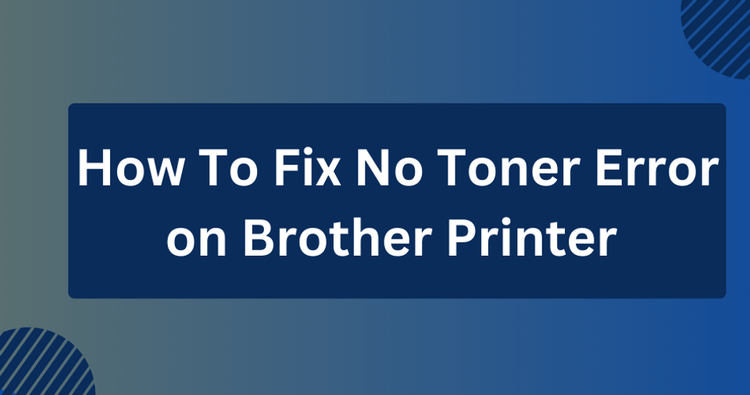
While using your Brother printer, you may come across a "No Toner" error.
In this guide, we'll provide you with steps to troubleshoot and address this issue.
Ensure Correct Toner Cartridge Installation
The "No Toner" message appears if Brother toner cartridges aren't installed or aren't correctly placed in your Brother printer.
Here is how to fix it:
- Open the front cover using the Release button.
- Pull out the drum unit using the green handle.
- Remove orange plastic materials and blue tape from the drum unit.
- Check the right toner cartridge is in the drum unit (black with a sticker).
- Gently unlock and remove each toner cartridge from the drum unit.
- Reinstall cartridges after shaking them. Ensure the toner cartridge color matches the drum's color label.
- Push the drum unit back in until it clicks.
- Close the front cover.
Check the Battery of the Toner Chip
Law battery could also be a cause for the No Toner error.
- Gently open the printer's front cover and take out the toner cartridge from its slot.
- Look for the battery compartment on the toner cartridge. This may be a small section on the cartridge itself or within the cartridge compartment.
- If the battery is removable, replace it with a new battery.
- Put the toner cartridge back into its slot.
Summary
In conclusion, encountering a "No Toner" error on your Brother printer can be resolved through careful troubleshooting.
Ensure accurate toner cartridge installation and check for low battery issues to overcome this challenge.
If the error persists, replacing the toner cartridge or contacting Brother's customer support can provide further assistance.
Related:
 Calculating arrival date
Calculating arrival date








