How To Find Serial Number on Brother Laser Printers
09/04/2023
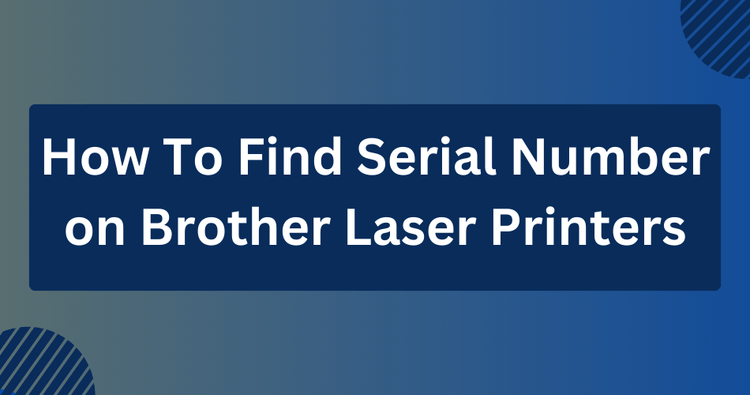
✅ Quick Answer:
To find the serial number on Brother laser printers, locate a white sticker on the back of the printer.
This sticker contains the 15-character serial number, typically starting with the letter 'U'.
Check the Printer's Label
Most Brother printers have a label or sticker on the exterior of the printer that contains important information, including the serial number.
Look on the back or bottom of the printer for a white or silver label.
The serial number is usually printed as Serl No. or SN followed by a series of alphanumeric characters.
Notably, the serial number consists of 15 characters and commences with the letter U.
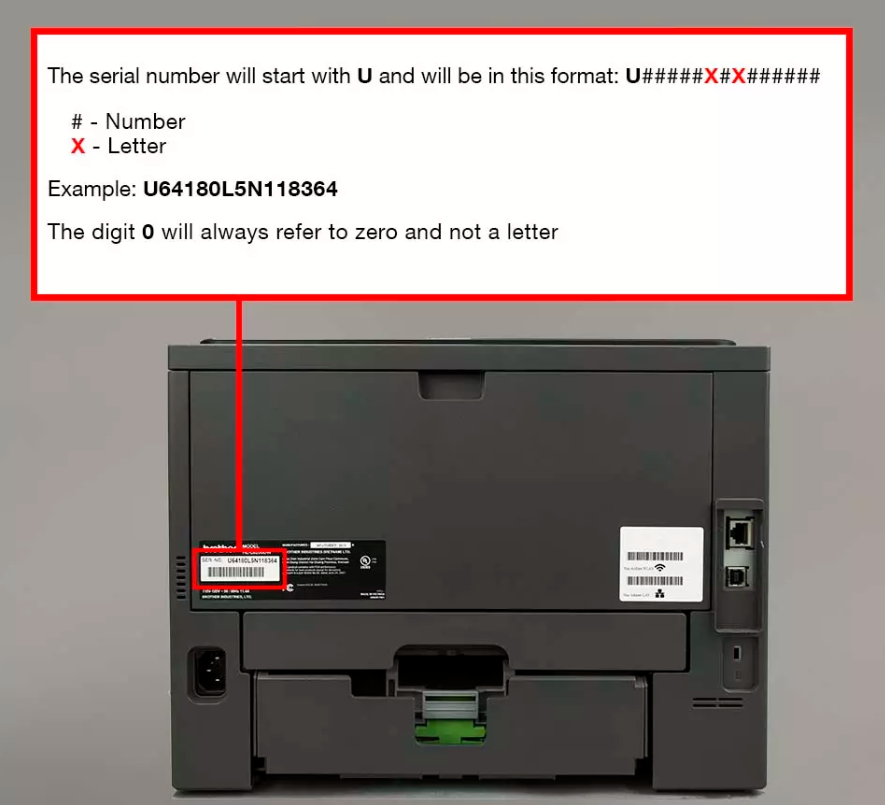
Finding the serial number on a Brother Laser Printer. Image from Brother's official website.
Check the LCD Screen (if applicable)
For certain Brother laser printers equipped with LCD displays, there might be a menu option available to showcase system details, including the serial number.
For Non-Touchscreen LCD Models
- Press the Menu button.
- Use the Up or Down arrow key to highlight Machine Info and press OK.
- Then, select Serial No. with the Up or Down arrow key and confirm with OK.
- The serial number will be presented on the LCD screen.
- Finally, exit this menu by pressing "Stop/Exit.
For Touchscreen LCD Models
- Press MENU on the touchscreen.
- Use the Up or Down Arrow key to display Machine Info.
- Select Machine Info.
- The serial number will be displayed on the LCD screen.
- To exit, press the Stop/Exit key on the control panel.
Check also: Brother Drum vs Toner
Alternative Methods
If the serial number isn't visible or accessible on the printer, consider these alternatives:
- Check the printer's documentation or visit Brother's official website for guidance.
- Look inside the toner cartridge compartment or behind removable panels for additional serial number locations.
Importance of Printer Serial Numbers
The serial number on a Brother printer is important for several reasons:
- Warranty and Support: The serial number helps identify the specific model and age of the printer, which is crucial for warranty claims and accessing technical support from Brother or authorized service providers.
- Product Registration: Registering your printer often requires providing the serial number, allowing the manufacturer to contact you with important updates, recalls, or product information.
- Troubleshooting: Technical support may request the serial number to provide tailored solutions for any issues.
- Inventory Management: For businesses or organizations with multiple printers, keeping track of serial numbers helps with inventory management, asset tracking, and maintenance scheduling.
Note:
Serial numbers are essential for identifying specific devices, facilitating warranty claims, product registration, and technical support. However, users may encounter issues when these numbers don't scan or register properly. In such cases, removing the last three digits of the serial number can help with scanning issues.
Summary
In short, finding the serial number on your Brother laser printer is easy—just look for the white sticker on the back.
This special code, starting with 'U', helps you with warranty, registration, and fixing problems. Keep it safe and accurate, and you'll have no trouble getting support when you need it.
Now you're all set to make the most of your Brother printer!
Related:
 Calculating arrival date
Calculating arrival date








